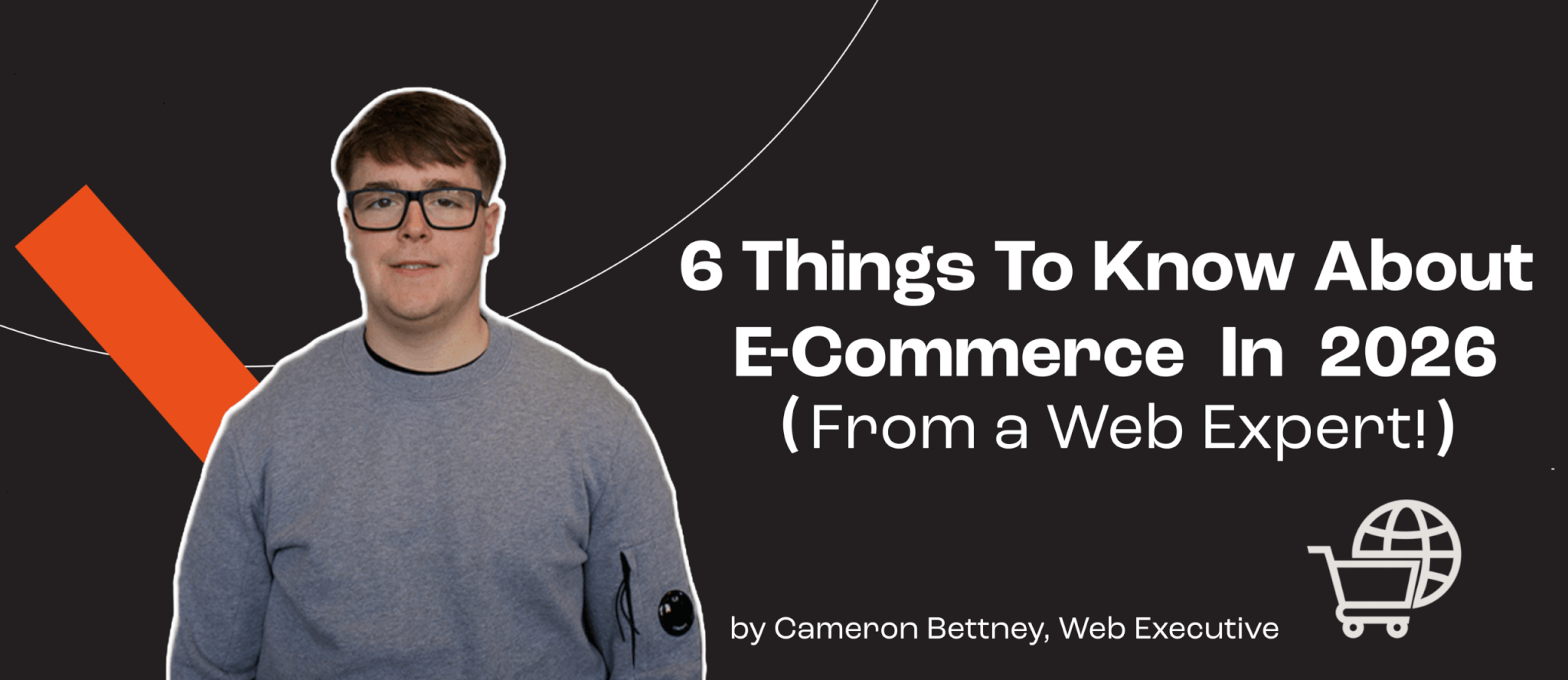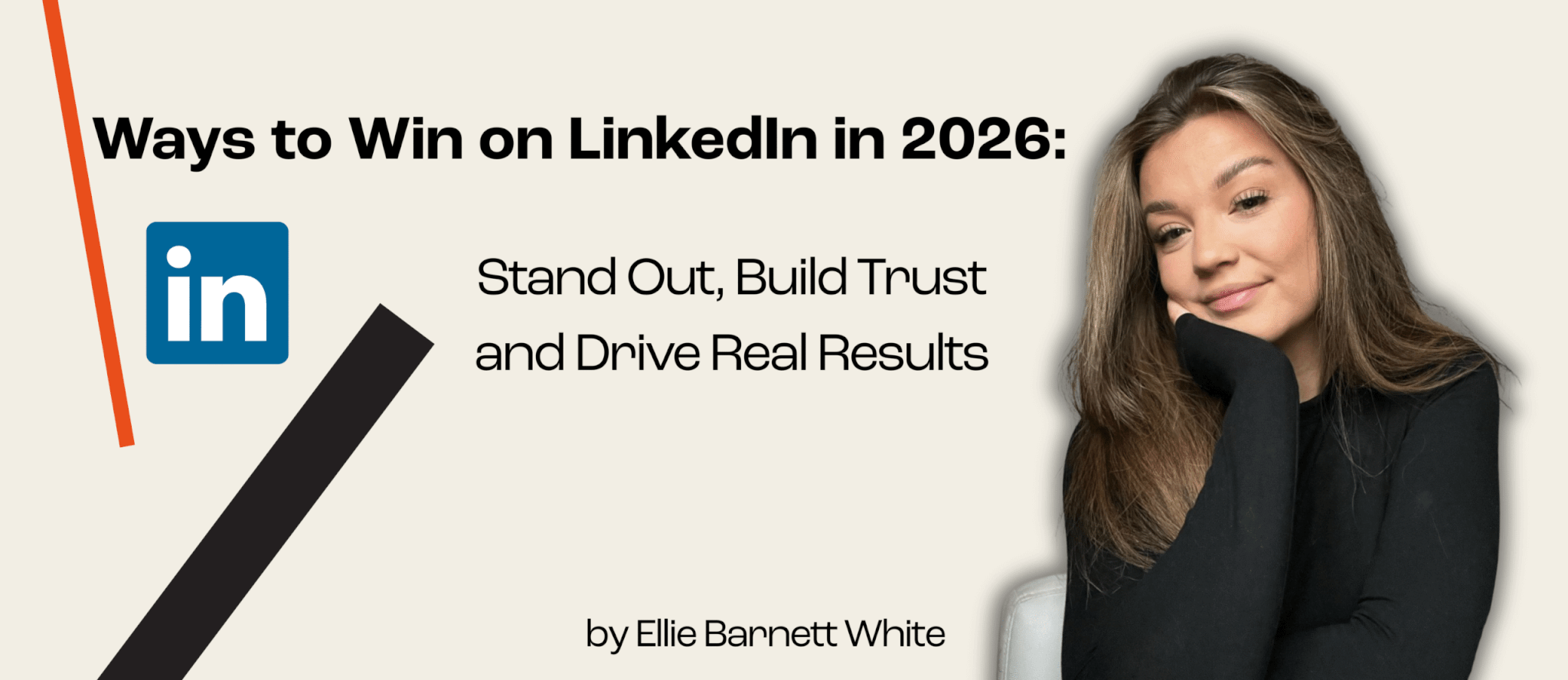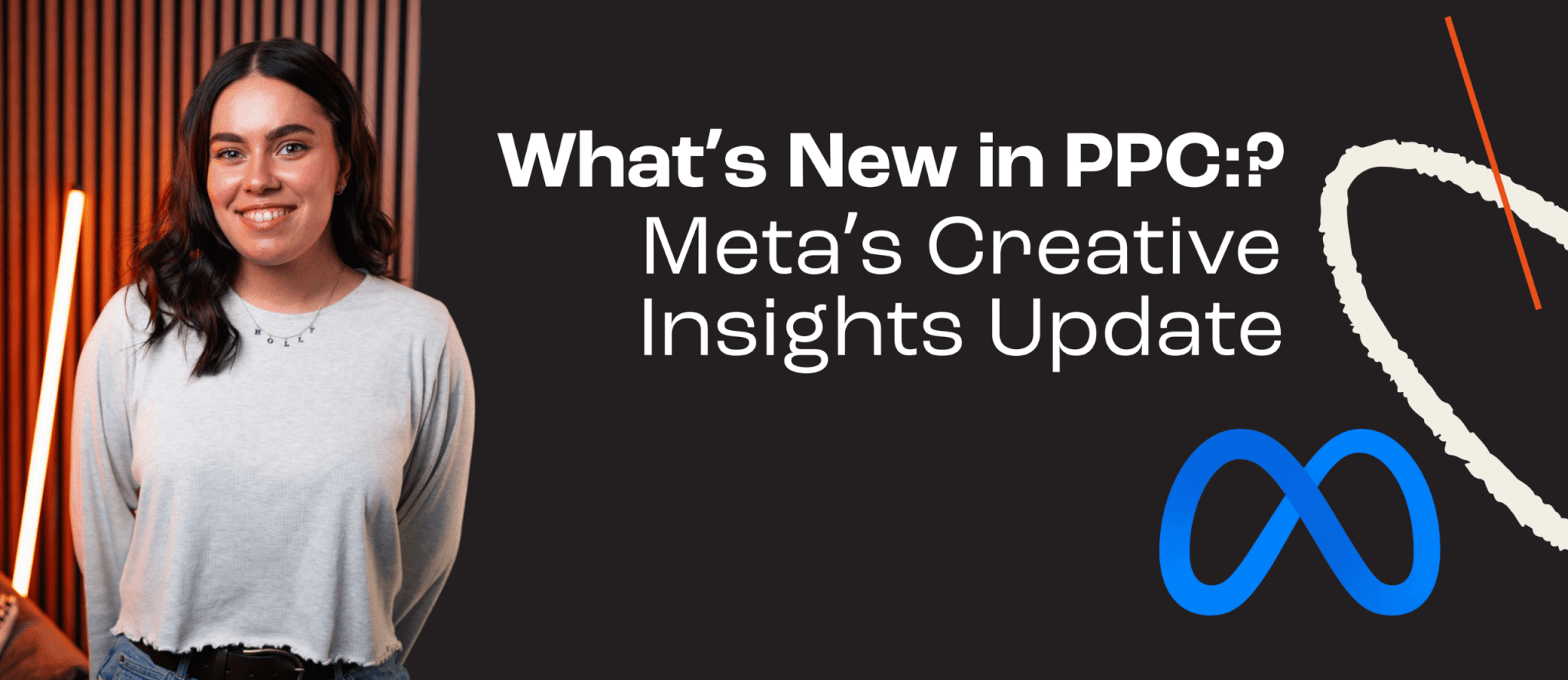Successfully migrated your site over to GA4 just to find that your data doesn’t look right? Or perhaps you’re looking to enhance your custom events further to gain more valuable insights into user behaviour. Stick around as our post-GA4 migration checklist covers data accuracy, advanced tracking features, and enhanced customer insights.
Compare UA and GA4 Data
If you’ve compared your Universal Analytics data with GA4 and found that it doesn’t match up, before you panic here are three possible reasons why.
1) UA counts only one conversion per session, for the same goal. GA4 usually counts multiple conversions per session, for the same conversion event.
Update your GA4 conversion counting method setting to ‘once per session’ to reduce conversion count differences.
2) GA4 doesn’t start a new session at midnight. So visitors who are on your website at midnight will restart a session in UA but not in GA4.
This could make the session count appear higher in UA.
3) In UA, a session can be labelled as a “bounce” if they don’t click on anything. In GA4 a bounce won’t count if the user has been on the page for longer than 10 seconds or has interacted with the page.
This can lead to a lower bounce rate in GA4. Bounces in GA4 have effectively changed the definition – rather than a user which only visits one page and ‘bounces’ off it, the GA4 definition of bounce rate is the percentage of sessions that were not engaged with the website.
You can adjust the timer for engaged sessions in GA4 by going to Admin > Data Streams > Web Stream > Configure Tag Settings > Show All > Adjust Session Timeout > Adjust timer for engaged sessions.
Even without any of the above factors, the way GA4 both attributes and gathers data is quite significantly different to UA so it’s expected to appear different when attempting to compare like-for-like. Many businesses have accepted a divergence of ~10% but it’s always worth double-checking these further.
Debug if the data doesn’t look right
If you have everything set up correctly and have thoroughly reviewed your settings but your data still doesn’t look right. GA4’s new debug view is a welcomed addition. You can test and debug incoming events at a granular level to make sure that your GA4 setup is configured properly.
The Debugger Chrome Extension is a quick and easy way to gather data in DebugView. Alternatively, you can add a debug_mode field to your GA4 Configuration tab in Google Tag Manager (or user GTM’s debug preview).
Once an event happens you can see all the parameters that were sent with the event as well as user properties. This allows you to check that everything is set up as aspected and adjust accordingly.
Enhanced conversions
Interested in tracking the conversion data of users who have interacted with your ads previously but converted at a later date? Enhanced conversions allow you to discover previously untracked successes and gain valuable insights into user behaviour whilst remaining compliant with privacy regulations.
Enhanced conversions can retrieve first-party and consented third-party data information, what this means is that when a user fills out a form to become a potential lead their valuable data like email addresses, names and phone numbers are hashed and sent to Google. Google then possesses the ability to match the encrypted data to the user-turned-lead at a later date to find out exactly where the user first came from.
To implement enhanced conversions you can opt for Google Tag Manager, The Google Tag or the Google Ads API.
Try the new reporting features
Utilising some of the reporting features GA4 has to offer will help you to visualise and understand your data more effectively. The new reporting features allow you to dig deeper into your data and create custom reports on the fly.
Some of the more notable GA4 reporting features include:
- User Lifetime Analysis
You can analyse user behaviour over time, track user retention, and measure the impact of marketing efforts on user engagement and revenue.
- Path Analysis
This lets you analyse the most common paths users take on your website or app and helps you to identify opportunities for improving user engagement and conversions.
- Funnel Analysis
This allows you to visualise and analyse user behaviour throughout the conversion process and enables you to quickly identify drop-off points.
- Predictive metrics
These metrics can help you forecast future user behaviour, such as predicted revenue or churn probability. They enable you to make data-driven decisions based on anticipated outcomes.
Regularly review dashboards
Regularly reviewing and updating your dashboards will help you to stay up to date with your business’s analytics needs and goals.
Some of the more notable dashboard features include:
- A more flexible widget layout
- Combined data from multiple properties
- Multiple dashboards per property
- Real-time data
- Sharing and collaboration
The new dashboard features aim to provide you with more flexibility, customisation options, and real-time insights to effectively monitor and analyse data.
As the sun will have finally set on Universal Analytics from the 1st of July 2023, we hope that you’re all enjoying GA4’s event-based tracking, machine learning capabilities, and cross-device measurement. If you find yourself stuck on the horizon the team at Superfly Marketing are always happy to help you effectively leverage GA4’s features.